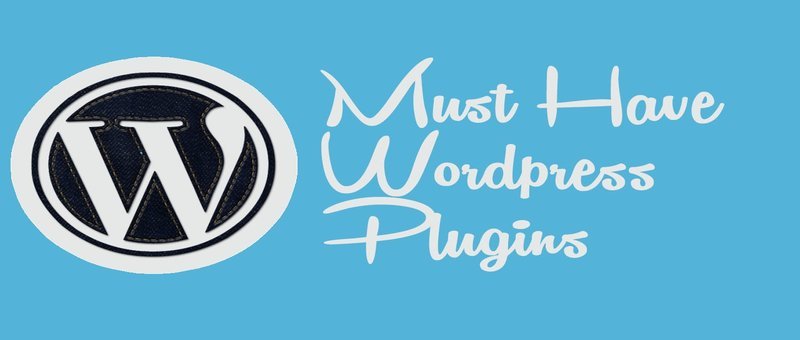While WordPress is the best platform for your blog it needs the best WordPress plugins to give it the extra functionality it needs as the core software lacks quite a bit of customization options.
The best way to make your blog top notch is by installing a few plugins that will make your website customized to your needs. But be careful, it can be difficult sorting the good from the, well not so good plugins.
Therefore, I made a collection of the ones I think are good and necessary to take your website from good to great. I've included a variety of must have plugins from caching to image optimization. Most plugins mentioned in my list are used on the Bizwebjournal website as we speak.
I know there are more than 40.000 free and premium WordPress plugins available on the internet but I only wanted to include the ones which I know from my own experience that they are essential, very good to use and won't slow your website down.
You will also need some other online marketing tools too make your blog a succes, I made a list of the most used tools in any category in this post.
So here is my list of WordPress plugins :
1.Broken Link Checker
This plugin will monitor your blog looking for broken links and let you know if any are found in WordPress or by email if you want. It will check for links, images, and redirects.
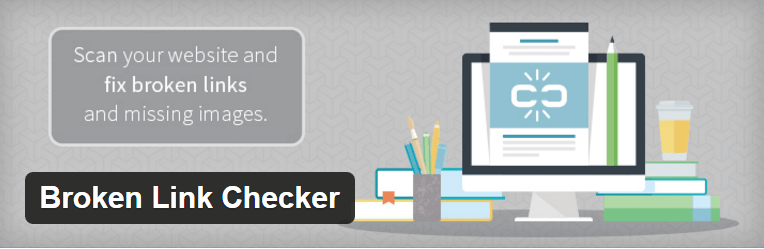
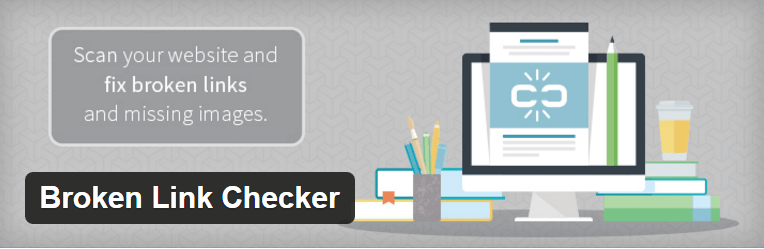
Features
- · Monitors links in your posts, pages, comments, the blogroll, and custom fields (optional).
- · Detects links that don't work, missing images and redirects.
- · Notifies you either via the Dashboard or by email.
- · Makes broken links display differently in posts (optional).
- · Prevents search engines from following broken links (optional).
- · You can search and filter links by URL, anchor text and so on.
- · Links can be edited directly from the plugin's page, without manually updating each post.
- · The plugin is highly configurable.
Basic Usage
Once installed, the plugin will begin parsing your posts, bookmarks (AKA blogroll) and other content and looking for links. Depending on the size of your site this can take from a few minutes up to an hour or more.
When parsing is complete, the plugin will start checking each link to see if it works. Again, how long this takes depends on how big your site is and how many links there are. You can monitor the progress and tweak various link checking options in Settings -> Link Checker.
The broken links, if any are found, will show up in a new tab of the WP admin panel - Tools -> Broken Links. A notification will also appear in the "Broken Link Checker" widget on the Dashboard.
To save display space, you can keep the widget closed and configure it to expand automatically when problematic links are detected. E-mail notifications need to be enabled separately (in Settings -> Link Checker).
The "Broken Links" tab will by default display a list of broken links that have been detected so far. However, you can use the links on that page to view redirects or see a listing of all links - working or not - instead. You can also create new link filters by performing a search and clicking the "Create Custom Filter" button. For example, this can be used to create a filter that only shows comment links.
There are several actions associated with each link. They show up when you move your mouse over to one of the links listed the aforementioned tab -
· "Edit URL" lets you change the URL of that link. If the link is present in more than one place (e.g. both in a post and in the blogroll), all occurrences of that URL will be changed.
· "Unlink" removes the link but leaves the link text intact.
· "Not broken" lets you manually mark a "broken" link as working. This is useful if you know it was incorrectly detected as broken due to a network glitch or a bug. The marked link will still be checked periodically, but the plugin won't consider it broken unless it gets a new result.
· "Dismiss" hides the link from the "Broken Links" and "Redirects" views. It will still be checked as normal and get the normal link styles (e.g. a strike-through effect for broken links), but won't be reported again unless its status changes. Useful if you want to acknowledge a link as broken/redirected and just leave as it is.
You can also click on the contents of the "Status" or "Link Text" columns to get more info about the status of each link.
2.Wordpress SEO by Yoast
Many SEO experts would recommend you grab an SEO plugin for your WordPress blog. Our go-to plugin is WordPress SEO by Yoast, which handles just about every element of SEO you could think of.
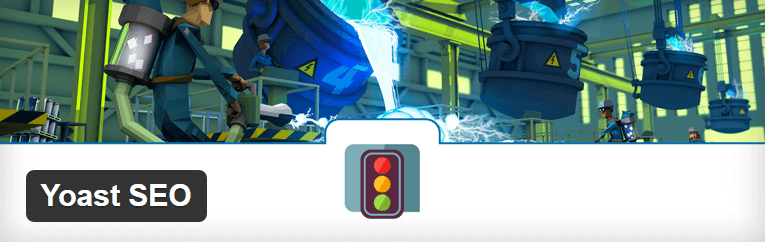
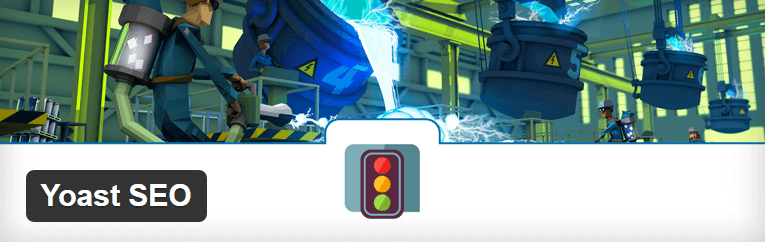
Watch the video how to setup Yoast SEO properly.
The most direct impact of this plugin on us writers is the SEO box beneath every post. Here we can choose our keyword for the post—a great tactic for staying focused on a topic—and add a custom title and description. The plugin will also show you in bright green/red text how your post stacks up based on the keyword you’ve entered.
Here is an overview what this plugin can do for your website:
Write better content with Yoast SEO
Using the snippet preview you can see a rendering of what your post or page will look like in the search results whether your title is too long or too short and your meta description makes sense in the context of a search result. This way the plugin will help you not only increase rankings but also increase the click through for organic search results.
Page Analysis
The Yoast SEO plugins Page Analysis functionality checks simple things you're bound to forget. It checks, for instance, if you have images in your post and whether they have an alt tag containing the focus keyword for that post. It also checks whether your posts are long enough if you've written a meta description and if that meta description contains your focus keyword if you've used any subheadings within your post, etc. etc.
The plugin also allows you to write meta titles and descriptions for all your category, tag and custom taxonomy archives, giving you the option to further optimize those pages.
Combined, this plugin makes sure that your content is the type of content search engines will love!
Technical WordPress Search Engine Optimization
While out of the box WordPress is pretty good for SEO, it needs some tweaks here and there. This Yoast SEO plugin guides you through some of the settings needed, for instance by reminding you to enable pretty permalinks. But it also goes beyond that, by automatically optimizing and inserting the meta tags and link elements that Google and other search engines like so much:
Meta & Link Elements
With the Yoast SEO plugin, you can control which pages Google shows in its search results and which pages it doesn't show. By default, it will tell search engines to index all of your pages, including category and tag archives, but only show the first pages in the search results. It's not very useful for a user to end up on the third page of your "personal" category, right?
WordPress itself only shows canonical link elements on single pages, Yoast SEO makes it output canonical link elements everywhere. Google has recently announced they would also use rel="next" and rel="prev" link elements in the head section of your paginated archives, this plugin adds those automatically, see [this post](https://yoast.com/rel-next-prev-paginated-archives/ title="rel=next & rel=prev for paginated archives") for more info.
XML Sitemaps
Yoast SEO plugin has the most advanced XML Sitemaps functionality in any WordPress plugin. Once you check the box, it automatically creates XML sitemaps and notifies Google & Bing of the sitemaps existence. These XML sitemaps include the images in your posts & pages too so that your images may be found better in the search engines too.
These XML Sitemaps will even work on large sites, because of how they're created, using one index sitemap that links to sub-sitemaps for each 1,000 posts. They will also work with custom post types and custom taxonomies automatically, while giving you the option to remove those from the XML sitemap should you wish to.
Because of using XSL stylesheets for these XML Sitemaps, the XML sitemaps are easily readable for the human eye too, so you can spot things that shouldn't be in there.
RSS Optimization
Are you being outranked by scrapers? Instead of cursing at them, use them to your advantage! By automatically adding a link to your RSS feed pointing back to the original article, you're telling the search engine where they should be looking for the original. This way, the Yoast SEO plugin increases your own chance of ranking for your chosen keywords and gets rid of scrapers in one go!
Breadcrumbs
If your theme is compatible, and themes based on Genesis or by WooThemes for instance often are, you can use the built-in Breadcrumbs functionality. This allows you to create an easy navigation that is great for both users and search engines and will support the search engines in understanding the structure of your site.
Making your theme compatible isn't hard either, check these instructions.
Edit your .htaccess and robots.txt file
Using the built-in file editor you can edit your WordPress blogs .htaccess and robots.txt file, giving you direct access to the two most powerful files, from an SEO perspective, in your WordPress install.
Social Integration
SEO and Social Media are heavily intertwined, that's why this plugin also comes with a Facebook OpenGraph and Twitter Card implementation.
Multi-Site Compatible
The Yoast SEO plugin, unlike some others, is fully Multi-Site compatible. The XML Sitemaps work fine in all setups and you even have the option, in the Network settings, to copy the settings from one blog to another, or make blogs default to the settings for a specific blog.
Import & Export functionality
If you have multiple blogs, setting up plugins like this one on all of them might seem like a daunting task. Except that it's not, because what you can do is simple: you set up the plugin once. You then export your settings and simply import them on all your other sites. It's that simple!
Import functionality for other WordPress SEO plugins
If you've used All In One SEO Pack or HeadSpace2 before using this plugin, you might want to import all your old titles and descriptions. You can do that easily using the built-in import functionality. There's also import functionality for some of the older Yoast plugins like Robots Meta and RSS footer.
Should you have a need to import from another SEO plugin to Yoast SEO or from a theme like Genesis or Thesis, you can use the SEO Data Transporter plugin, that'll easily convert your SEO metadata from and to a whole set of plugins like Platinum SEO, SEO Ultimate, Greg's High-Performance SEO and themes like Headway, Hybrid, WooFramework, Catalyst etc.
3.Akismet
Akismet checks your comments against the Akismet Web service to see if they look like spam or not and lets you review the spam it catches under your blog's "Comments" admin screen.
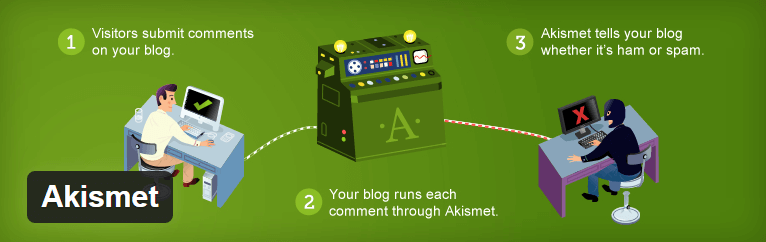
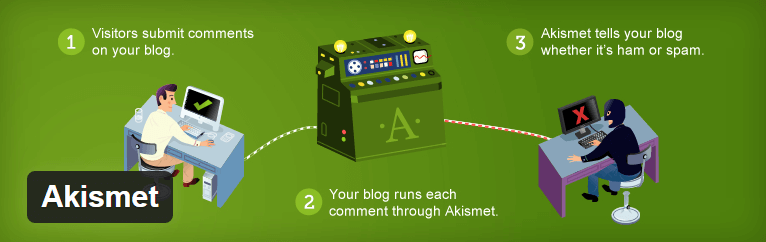
Here is a video on how to configure Akismet WP plugin.
Major features in Akismet include:
- Automatically checks all comments and filters out the ones that look like spam.
- Each comment has a status history, so you can easily see which comments were caught or cleared by Akismet and which were spammed or unspammed by a moderator.
- URLs are shown in the comment body to reveal hidden or misleading links.
- Moderators can see the number of approved comments for each user.
- A discard feature that outright blocks the worst spam, saving you disk space and speeding up your site.
PS: You'll need an Akismet.com API key to use it. Keys are free for personal blogs; paid subscriptions are available for businesses and commercial sites.
If you want to get a free API key for your website read this post and find out how it can be done.
4.Contact Form 7


The video below will tell you how to get your first contact form up within minutes.
Multiple contact forms can be created and managed through this plugin. No need for extra coding with the Contact Form 7 plugin, as the form and mail contents, can be easily customized through the settings.
The Contact Form 7 also supports Ajax-powered submitting, CAPTCHA, and Akismet filtering to help with spam.
5.All In One WP Security
WordPress itself is a very secure platform. However, it helps to add some extra security and firewall to your site by using a security plugin that enforces a lot of good security practices.
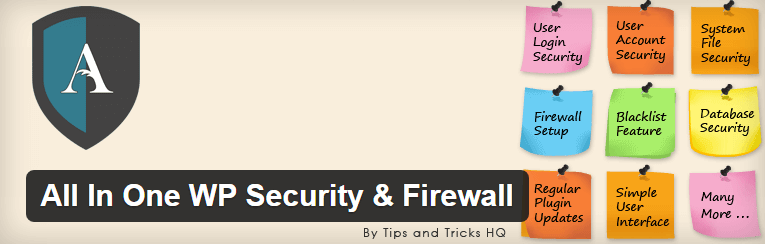
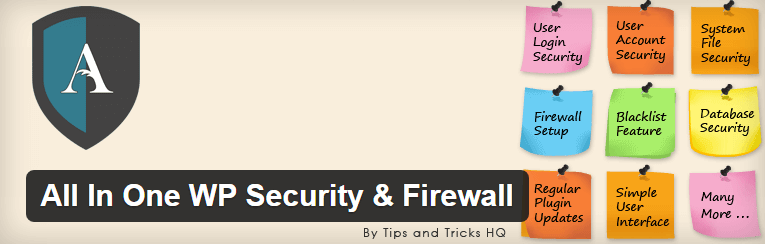
Here is a complete tutorial video how to make your website secure with this wordpress plugin.
The All In One WordPress Security plugin will take your website security to a whole new level.
It reduces security risk by checking for vulnerabilities, and by implementing and enforcing the latest recommended WordPress security practices and techniques.
All In One WP Security also uses an unprecedented security points grading system to measure how well you are protecting your site based on the security features you have activated.
The security and firewall rules are categorized into "basic", "intermediate" and "advanced". This way you can apply the firewall rules progressively without breaking your site's functionality.
6.404 to Start
If you don't like the typical 404 page then you can redirect all 404 page not found errors permanently (or temporarily) to the start page or any other site/page you like.
This will help you solve problems with external bad links which are not under your influence.
Chose between 301 - Moved permanently (default) and 302 - Moved temporarily.
7.Custom Share Buttons with Floating Sidebar
With this plugin, you give users the tools to share your content, product details and other information with their own networks.
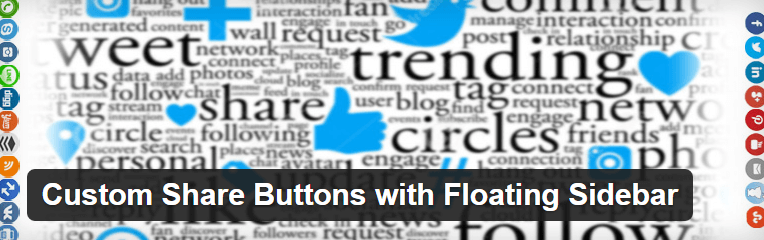
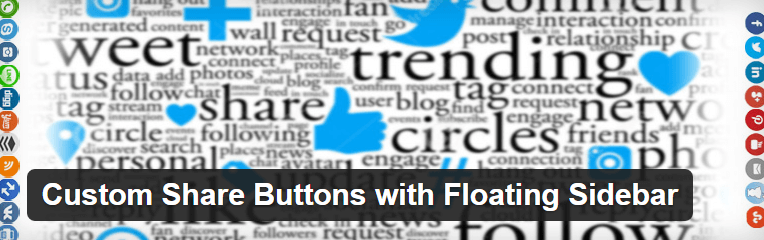
More than 22 billion shares each and every day on the internet, with sharing becoming an increasingly important part of every website owner’s marketing strategies.
Let your users share via their accounts on popular social networks. Install this free plugin to enable Social Sharing on your WordPress site and start driving high-quality referrals to your website.
It is a lightweight plugin. There are not added any external JS files so it does not have any effect on your site speed as well.
You can add a social share floating sidebar with all social share buttons and even you can change the share buttons images and their style from the admin area if you wish!.
The plugin supports 9 social networks. Your users share via their accounts on popular social networks such as Facebook, Twitter, Linkedin, Pinterest, Google+, Stumbleupon, Reddit, Youtube and Refer a Friend.
8.Duplicate Post
This plugin allows to clone a post or page or edit it as a new draft so if you need to recreate a page with minor differences from the original this can be done in a matter of miniutes.
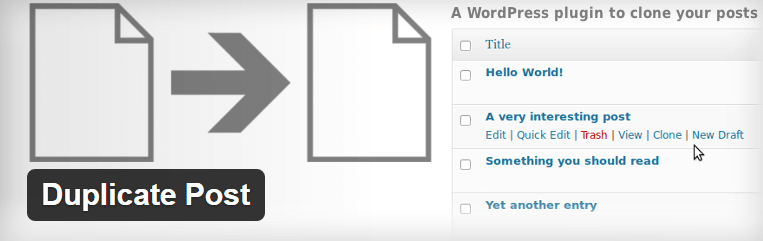
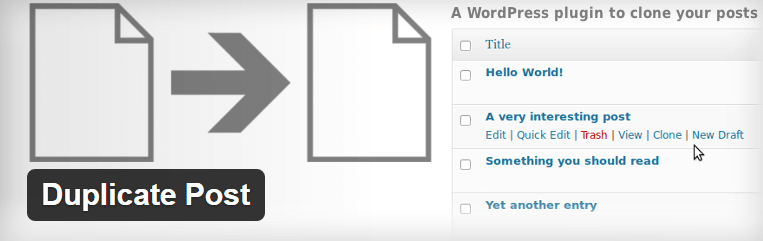
How it works:
1. In 'Edit Posts'/'Edit Pages', you can click on 'Clone' link below the post/page title: this will immediately create a copy and return to the list.
2. In 'Edit Posts'/'Edit Pages', you can click on 'New Draft' link below the post/page title.
3. On the post edit screen, you can click on 'Copy to a new draft' above "Cancel"/"Move to trash".
4. While viewing a post as a logged in user, you can click on 'Copy to a new draft' as a drop down link under "Edit Post" in the admin bar.
2, 3 and 4 will lead to the edit page for the new draft: change what you want, click on 'Publish' and you're done.
9.Google Analytics by MonsterInsights
The Google Analytics for WordPress by MonsterInsights allows you to track your blog easily and always stays up to date with the newest features in Google Analytics.This is the best plugin out there if you want to connect your website with your Google Analytics account.
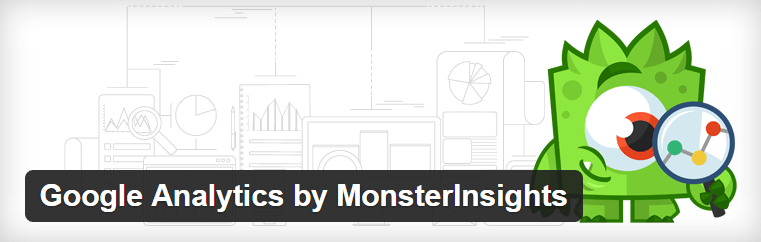
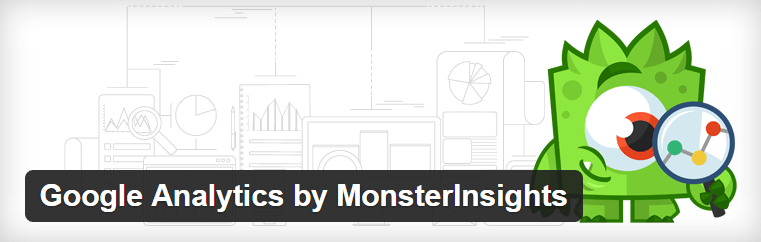
Full list of features:
- Simple installation through integration with Google Analytics API: authenticate, select the site you want to track and you're done.
- This plugin uses the universal or the asynchronous Google Analytics tracking code, the fastest and most reliable tracking code Google Analytics offers.
- Gives you incredibly nice visitor metric dashboards right in your WordPress install.
- Option to enable demographics and interest reports.
- Outbound link & downloads tracking.
- Configurable options to track outbound links either as page views or as events.
- Option to track just downloads as pageviews or events in Google Analytics.
- Option to track internal links with a particular format as outbound links, very useful for affiliate links that start with /out/, for instance.
- Possibility to ignore any user level and up, so all editors and higher for instance.
- Option to anonymize IP's for use in countries with stricter privacy regulations.
- Tracking of your search result pages and 404 pages.
10.Pretty Link
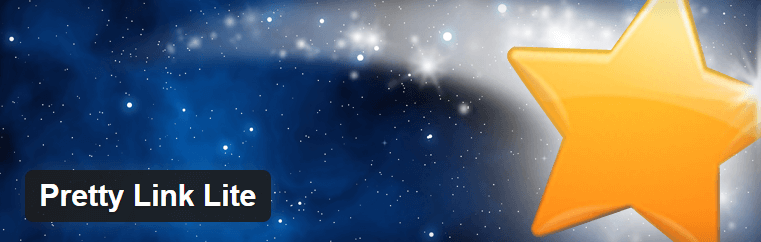
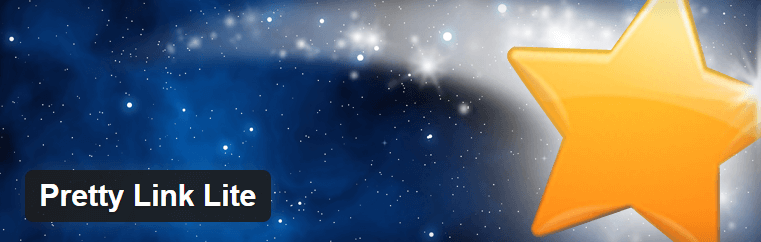
This video will show you how to setup nice looking affiliate links in a few easy steps.
Pretty Link enables you to shorten links using your own domain name (as opposed to using tinyurl.com, bit.ly, or any other link shrinking service)! In addition to creating clean links, Pretty Link tracks each hit on your URL and provides a full, detailed report of where the hit came from, the browser, os, and host.
Pretty Link is a great plugin for people who want to clean up their affiliate links, track clicks from emails, their links on Twitter to come from their own domain, or generally increase the reach of their website by spreading these links on forums or comments on other blogs.
There is also a paid version available with even more functions if you want.
11.Scroll Back to Top
Scroll Back to Top is a WordPress plugin which adds a button that appears only when users scroll down the bottom of your page allowing them to scroll back to the top of the page with only one click. The plugin comes pre-configured and is fully functional on activation.
This plugin offers a number of webmaster-friendly features to completely customize the look, position, and animation. In addition, there is a setting to allow you to put the button in preview mode so it only appears when logged in. This button is built on jQuery and is designed to be dead easy, without the need to modify any markup or the theme.
12.Social Media Feather
This is a super lightweight free social media WordPress plugin that allows you to quickly and painlessly add social following features to all your posts, pages and custom post types.
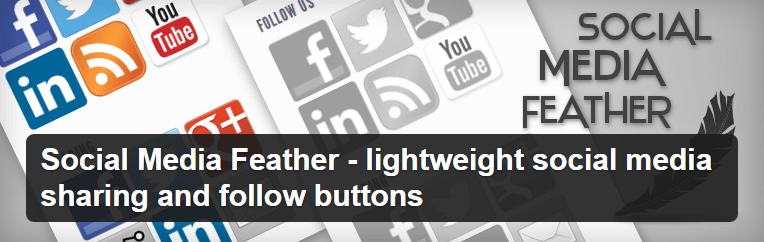
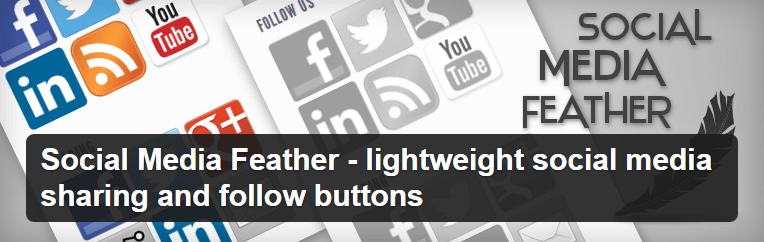
The plugin supports adding of social buttons for following (that is, social buttons that link to your social network profiles pages). The social media buttons can be easily and automatically added to all your posts, pages or any other custom post types.
13.W3 Total Cache
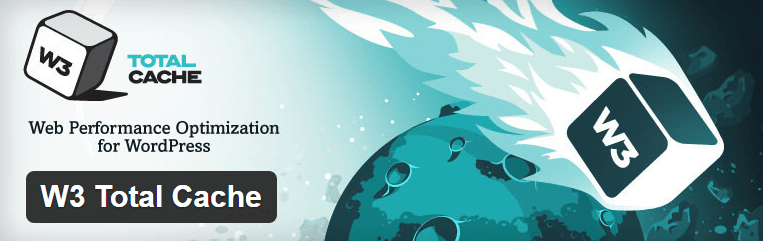
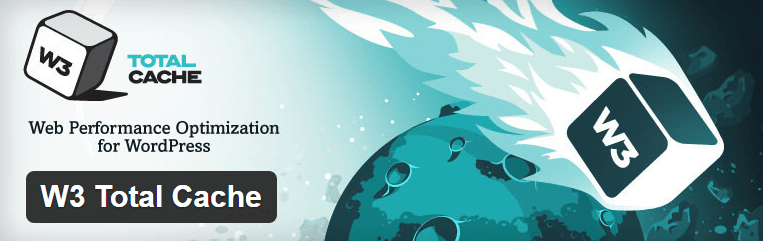
Watch this video so know which settings to use on your wordpress website.
W3 Total Cache is designed to increase the page load speed for WordPress sites, which will improve your visitors’ overall experience.
The plugin helps to increase server performance by reducing download times. By reducing page load times, overall site performance improves which helps your site’s rank in search engines.
W3 Total Cache can also help to improve web server performance during high traffic periods, which is crucial for larger websites.
14.WP SEO Structured Data Schema
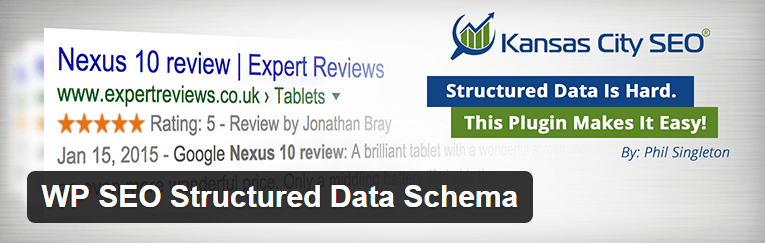
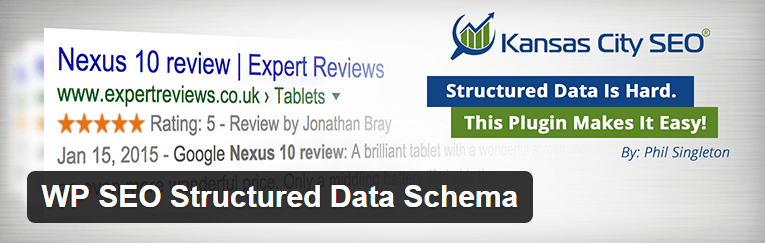
Structured data and schema are becoming more and more important for search engine optimization. The bad news is that this is pretty complicated stuff and even the most seasoned SEO specialists struggle with the proper implementation of structured data and schema. The good news is that you can now use the WordPress SEO Structured Data Schema plugin which enables web designers and business owners a super-easy way to add schema for:
- Organizations
- Local Businesses
- Articles
- Blog Postings
- Events
- Products
- Videos
- Services
- Ratings
15.WP Smush
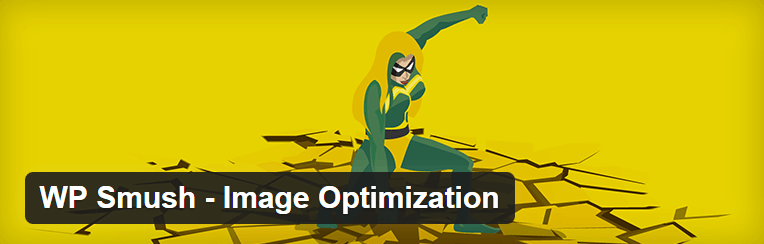
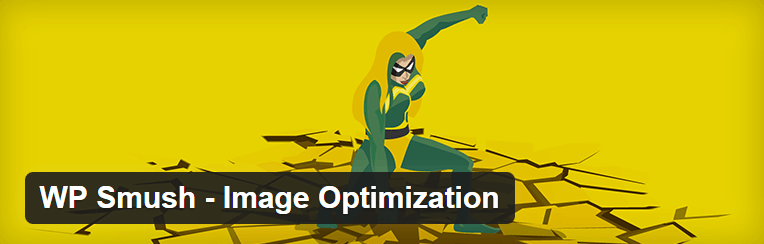
Large image files may be slowing down your site without you even knowing it. WP Smush uses WPMU DEV’s super servers to quickly smush every single one of your images and cuts all the unnecessary data without slowing down your site.
WP Smush meticulously scans every image you upload – or have already added to your site – cuts all the unnecessary data and scales it for you before adding it to your media library.
Premium Plugins
16.Thrivethemes Plugin
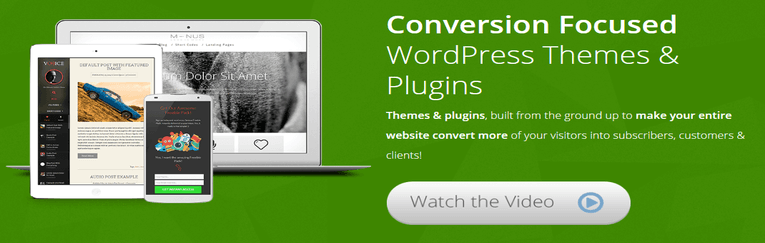
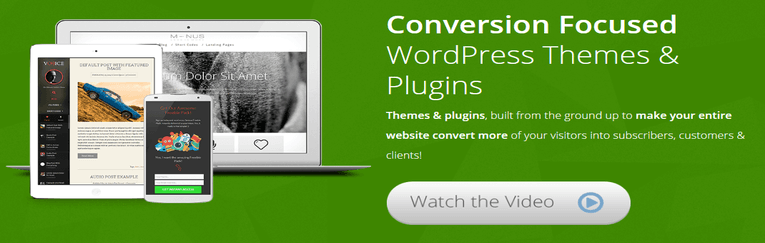
Watch the video to see the Thrive Content Builder plugin in action.
This plugin and all it's amazing features we use for the design of our website. Our widgets, optin forms, pop-ups and much more we all do with this plugin. If you want to find out more on this amazing plugin you can visit the Thrive Themes website or read our review.
The complete plugin consists of the following:
- · Thrive Visual Editor
- · Thrive Leads
- · Thrive Clever Widgets
- · Thrive Headline Optimizer
- · Thrive Ultimatum
So here is my list of the best WordPress plugins I think every blogger should use on their website.
If you know of any other good plugins we should use to make our website even better then please leave your comments below